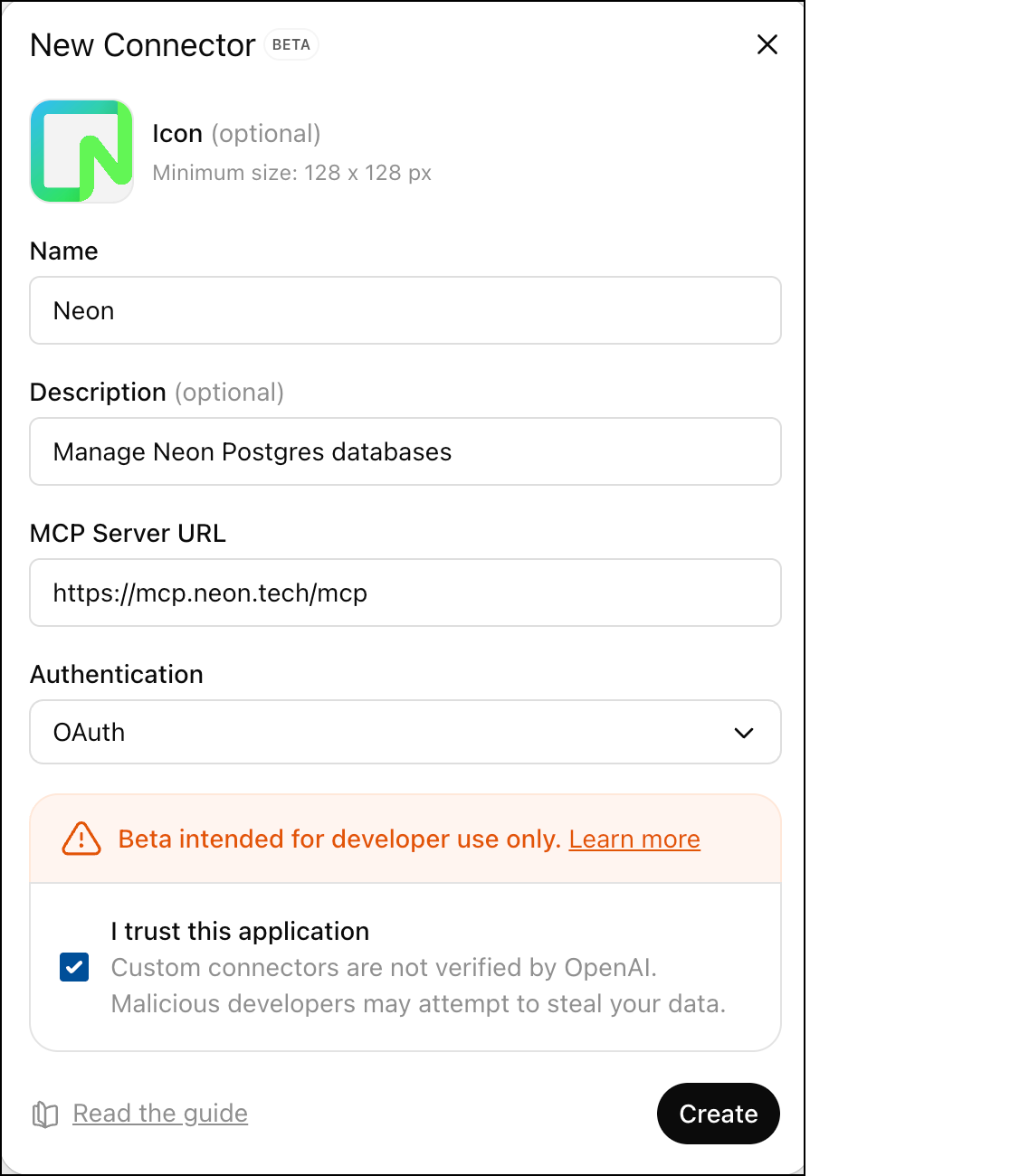
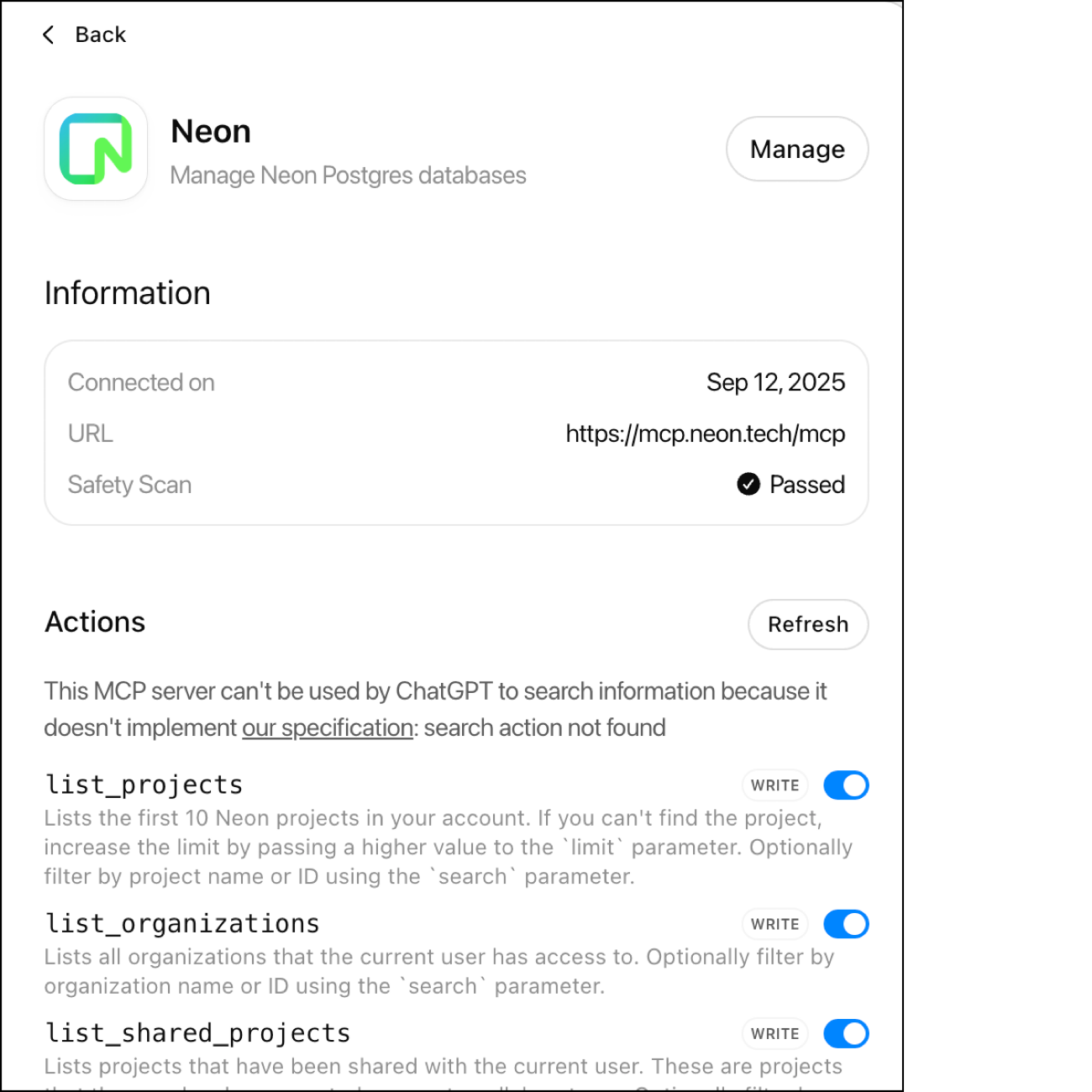
2. **Enable Neon per chat**
In each chat where you want to use Neon, click the **+** button and enable Developer Mode for that chat. Under **Add sources**, you can then enable the Neon connector you just created.
Once connected, you can use natural language to manage your Neon databases directly in ChatGPT.
## Claude Desktop