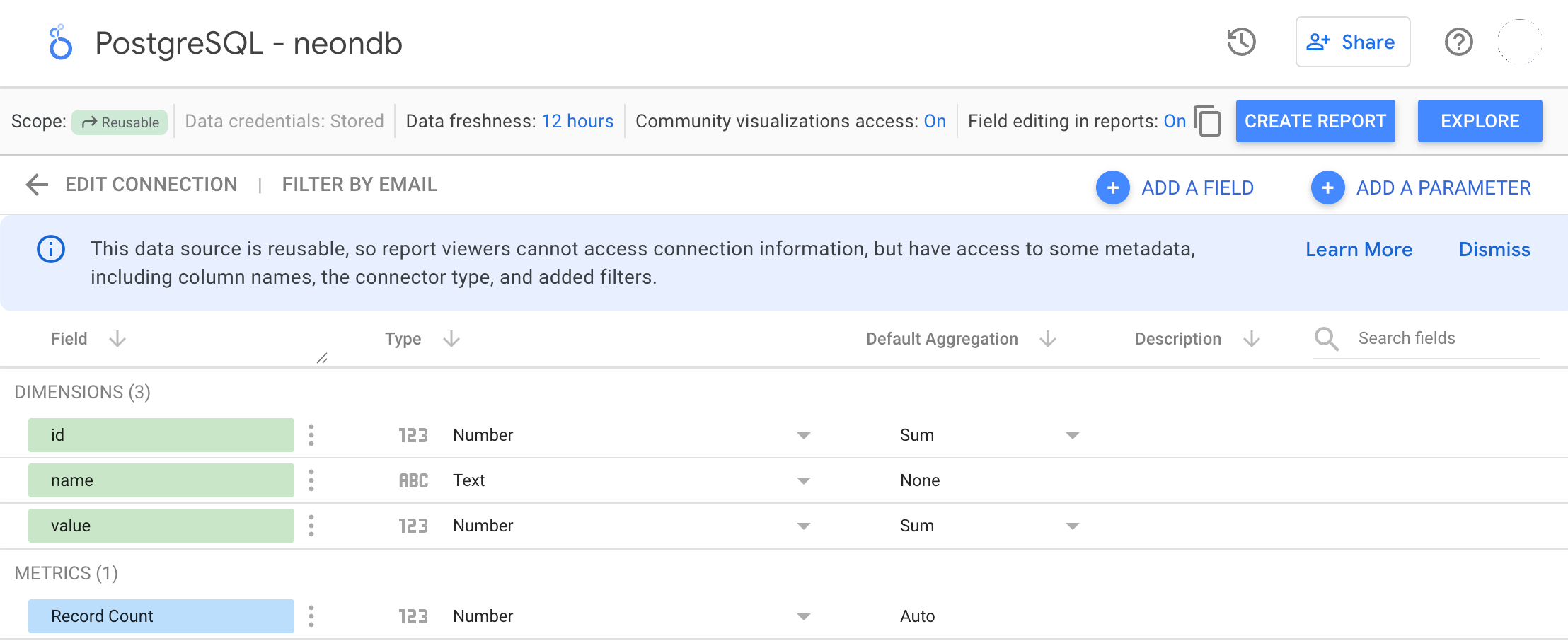---
title: Connect Looker Studio to Neon
subtitle: Learn how to connect your Neon Postgres database to Looker Studio
enableTableOfContents: true
updatedOn: '2025-07-24T17:33:50.501Z'
---
[Looker Studio](https://lookerstudio.google.com/) is Google's data visualization and business intelligence platform. This guide explains how to connect your Neon Postgres database to Looker Studio using a PostgreSQL data source.
## Get your database connection string
1. In the Neon Console, select the **project** and **branch** you want to connect to.
2. On the **Project dashboard**, click **Connect**.
3. Click **Show Password** and copy the connection string.
For more details, see [Connect from any application](/docs/connect/connect-from-any-app).
## Add a PostgreSQL data source in Looker Studio
1. In Looker Studio, **Create** > **Data Source**.
2. Search for and select the **PostgreSQL** connector, and authorize it.
3. In the **Basic** section, fill in the fields using the details from your connection string.
For example, if your connection string is:
```bash
psql 'postgresql://neondb_owner:npg_aaaaaaaaaaaa@ep-quiet-mountain-a1t1firv-pooler.ap-southeast-1.aws.neon.tech/neondb?sslmode=require&channel_binding=require'
```
You would enter:
- **Host name or IP**: `ep-quiet-mountain-a1t1firv-pooler.ap-southeast-1.aws.neon.tech`
- **Port (optional)**: Leave blank
- **Database**: `neondb`
- **Username**: `neondb_owner`
- **Password**: `npg_aaaaaaaaaaaa`
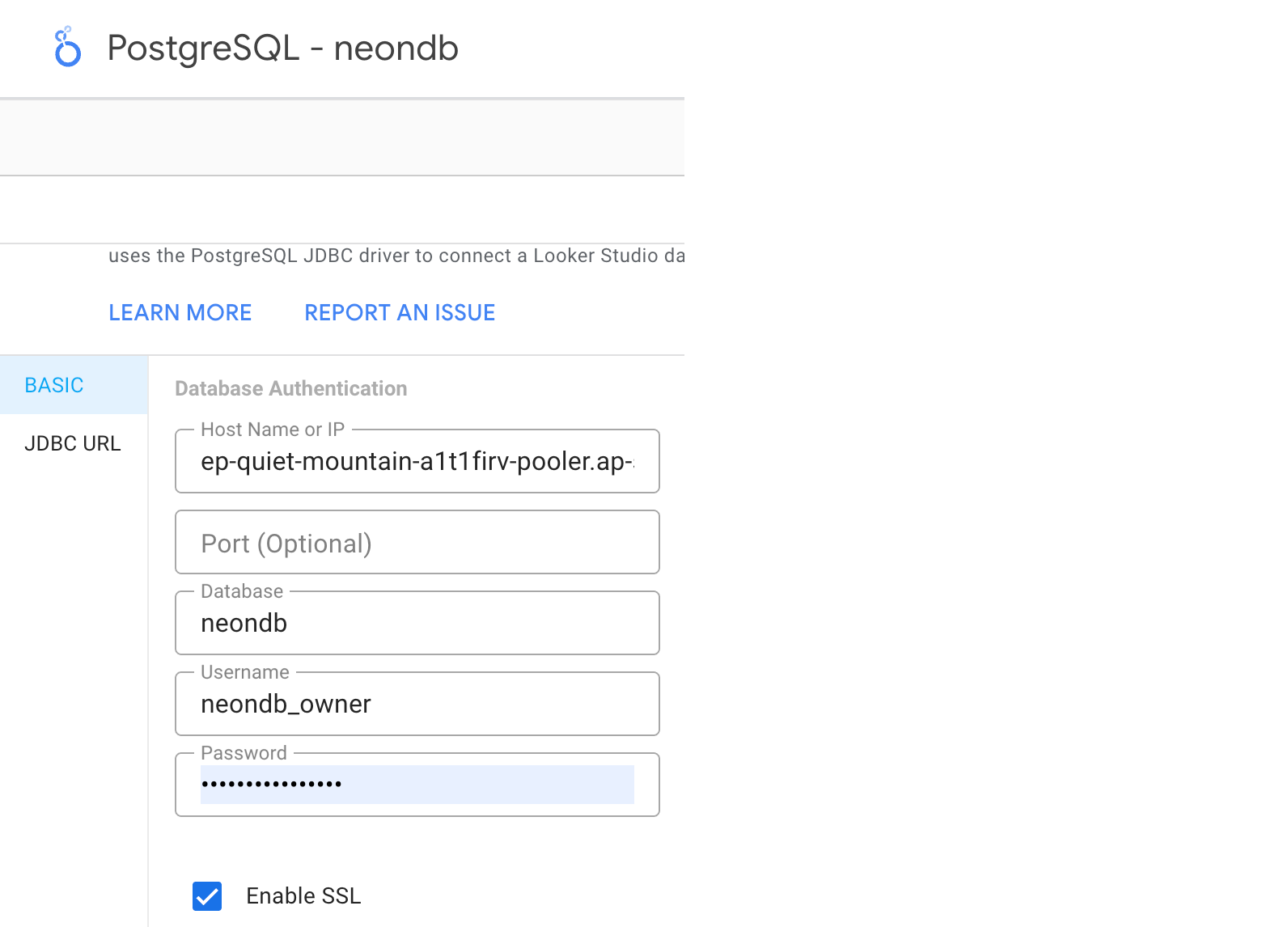
## Configure SSL settings
1. Ensure **Enable SSL** is checked.
2. Leave **Enable client authentication** unchecked.
## Upload the server certificate
1. Download the `isrgrootx1.pem` file from https://letsencrypt.org/certs/isrgrootx1.pem. For more information about SSL certificates, see [Connect to Neon securely](/docs/connect/connect-securely).
2. In Looker Studio, upload the `isrgrootx1.pem` file using the **Upload** button next to the **Server Certificate** box.
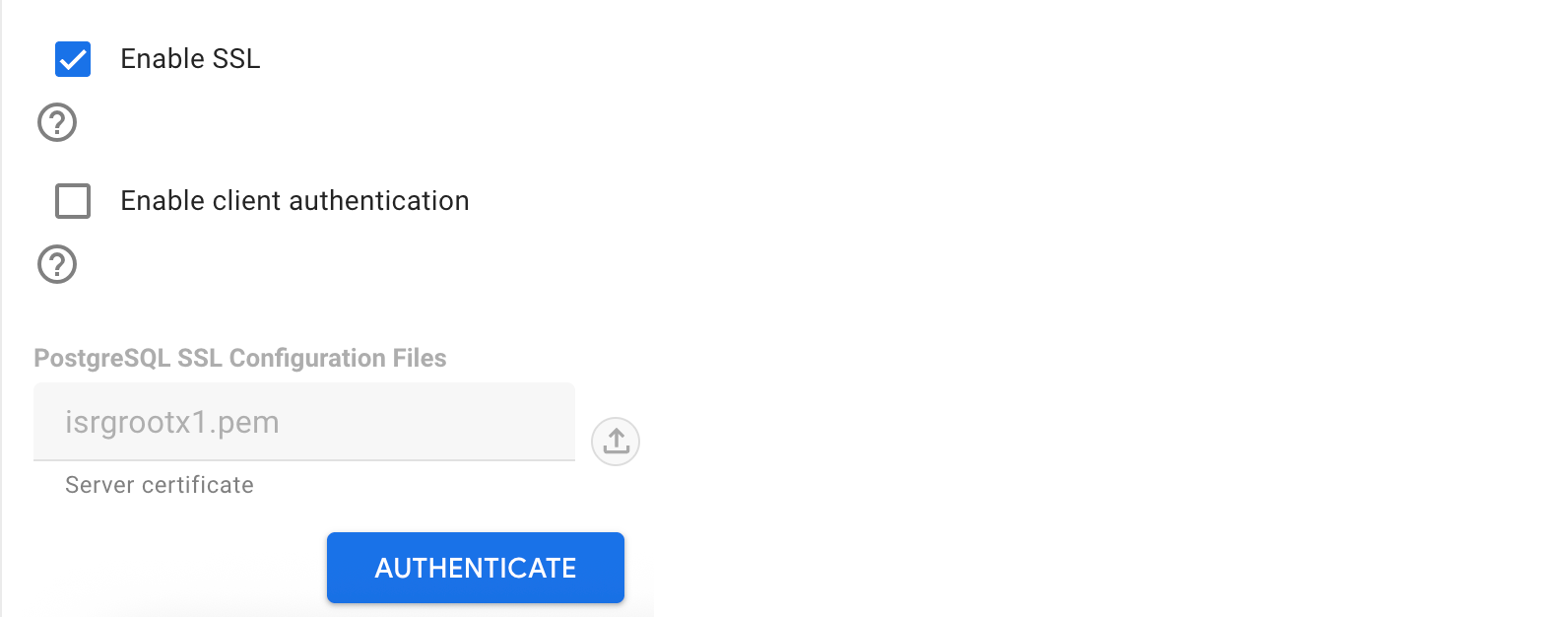
## Authenticate
Click **Authenticate** to verify the connection. If successful, you will see your Neon tables listed in Looker Studio. In this example, there is one table listed — the `playing_with_neon` example table.
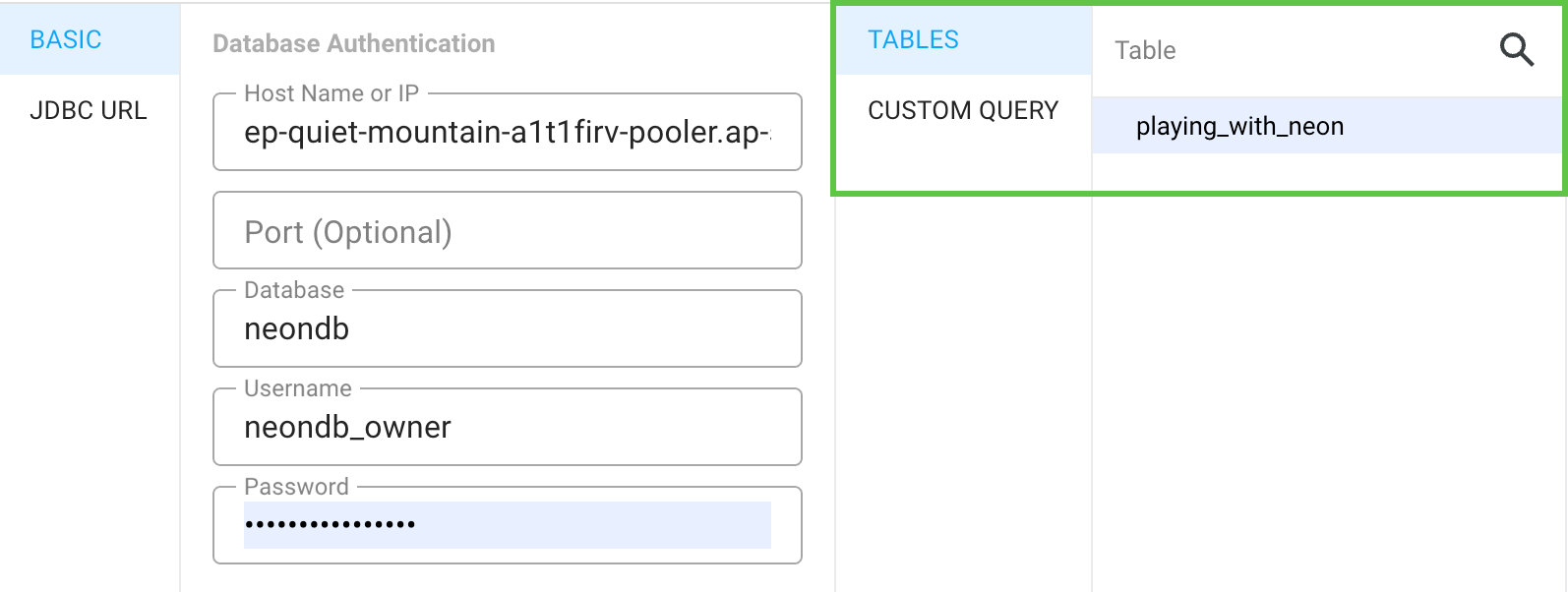
## Connect
Click the **Connect** button in Looker Studio to view table details.