If you're already signed up or coming to Neon from **Azure**, you can skip ahead to [Step 2](/docs/get-started/signing-up#step-2-onboarding-in-the-neon-console).
If you haven't signed up yet, you can sign up for free here:
[https://console.neon.tech/signup](https://console.neon.tech/signup)
Sign up with your email, GitHub, Google, or other partner account.
For information about what's included with the Free and paid plans, see
[Neon plans](/docs/introduction/plans).

## Onboarding in the Neon Console
After you sign up, you are guided through some onboarding steps that ask you to create a **Project**.
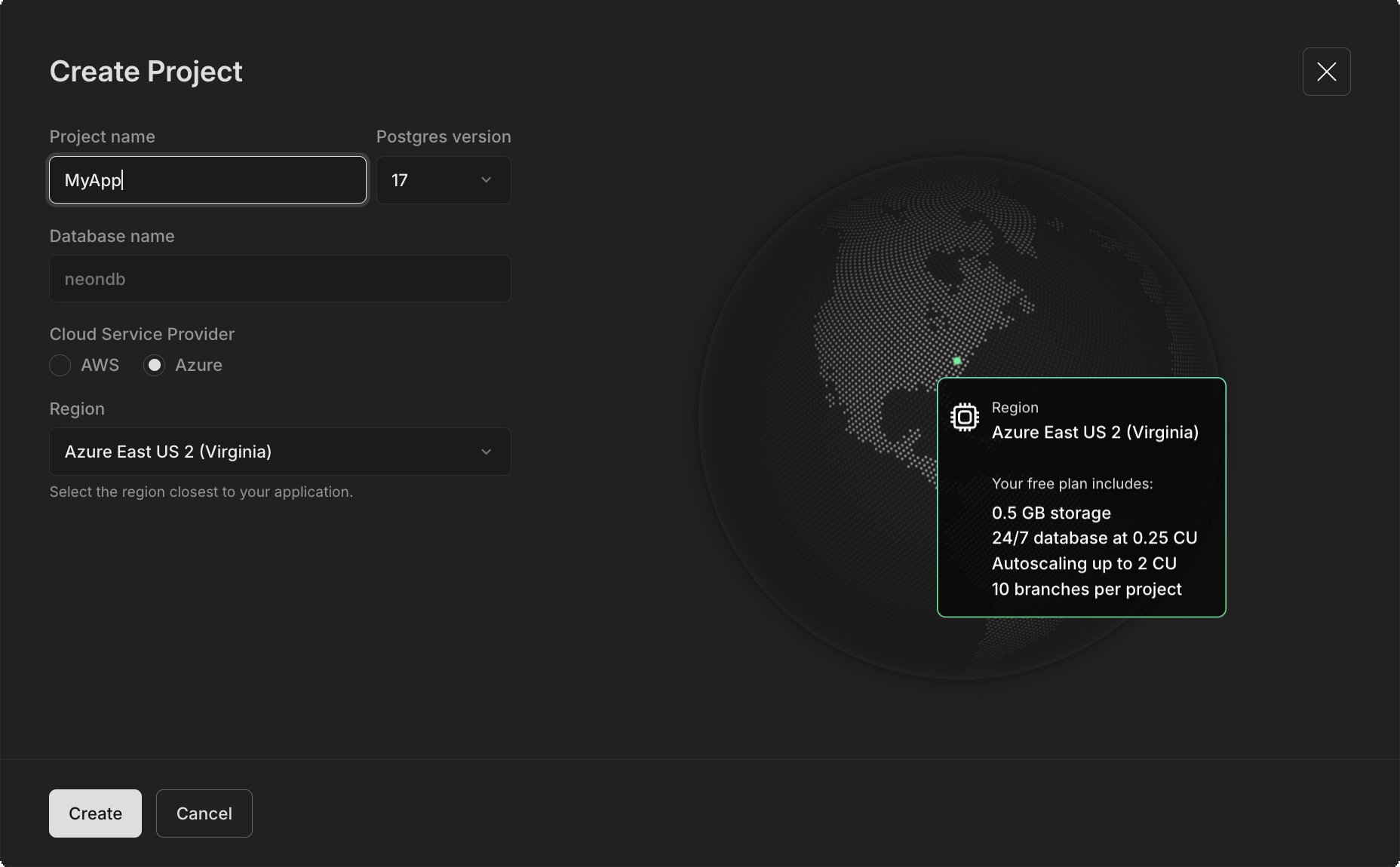
The steps should be self-explanatory, but it's important to understand a few key points:
- **In Neon, everything starts with the _Project_**
It is the top-level container that holds your branches, databases, and roles. Typically, you should create a project for each repository in your application. This allows you to manage your database branches just like you manage your code branches: a branch for production, staging, development, new features, previews, and so forth.
- **We create two branches for you**
- `production` is the default (primary) branch and hosts your database, role, and a compute that you can connect your application to
- `development` is created as a child branch of production for your development work
At this point, if you want to just get started connecting Neon to your toolchain, go to [Day 2 - Connecting Neon to your tools](/docs/get-started/connect-neon). Or if you want a more detailed walkthrough of some of our key console and branching features, let's keep going.
## Add sample data
Let's get familiar with the **SQL Editor**, where you can run queries against your databases directly from the Neon Console, as well as access more advanced features like [Time Travel](/docs/guides/time-travel-assist) and [Explain and Analyze](/docs/get-started/query-with-neon-sql-editor#explain-and-analyze).
From the Neon Console, use the sidebar navigation to open the **SQL Editor** page. Notice that your default branch `production` is already selected, along with the database created during onboarding, `neondb`.
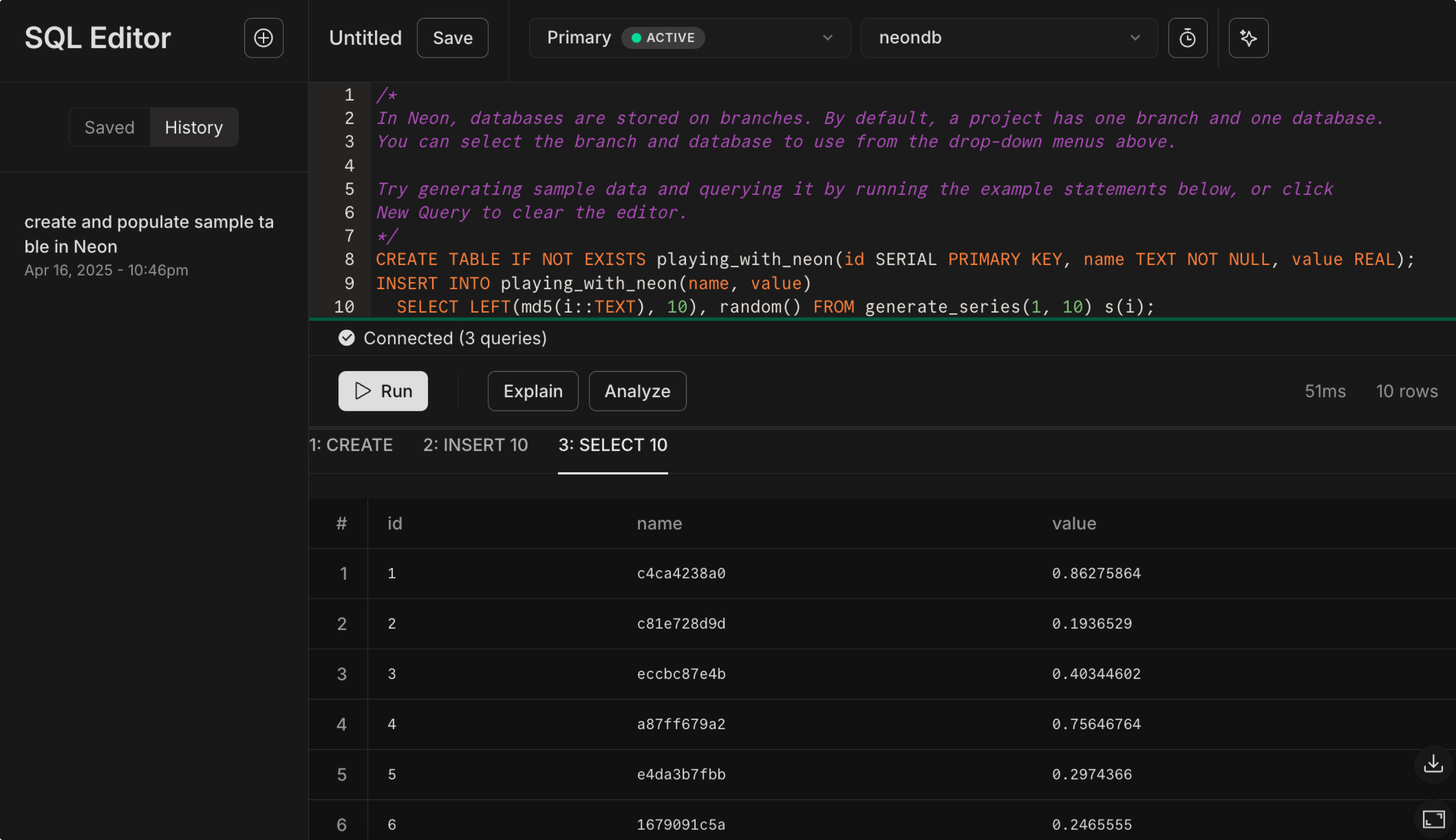
The first time you open the SQL Editor for a new project, the editor includes placeholder SQL commands to create and populate a new sample table called `playing_with_neon`.
For this tutorial, go ahead and create this sample table: click **Run**.
Every query you run in the SQL Editor is automatically saved with an AI-generated description, making it easy to find and reference your work later. For example, the sample table creation above will be saved with a description like "create and populate sample table in Neon". You can view your query history anytime by clicking the **History** button in the SQL Editor.
Or if you want to add the table from the command line and you already have `psql` installed:
```sql shouldWrap
CREATE TABLE IF NOT EXISTS playing_with_neon(id SERIAL PRIMARY KEY, name TEXT NOT NULL, value REAL);
INSERT INTO playing_with_neon(name, value)
SELECT LEFT(md5(i::TEXT), 10), random() FROM generate_series(1, 10) s(i);
```
Your default branch `production` now has a table with some data.
## Try the AI Assistant
Now that you have some sample data, let's explore how the AI Assistant can help you write SQL queries using natural language prompts.
From the SQL Editor, click the **AI Assistant** button in the top-right corner and try a few prompts:
- _Add three more rows to the playing_with_neon table with tech company names_
- _Show me the highest value in the table_
- _Calculate the average value grouped by the first letter of the name_
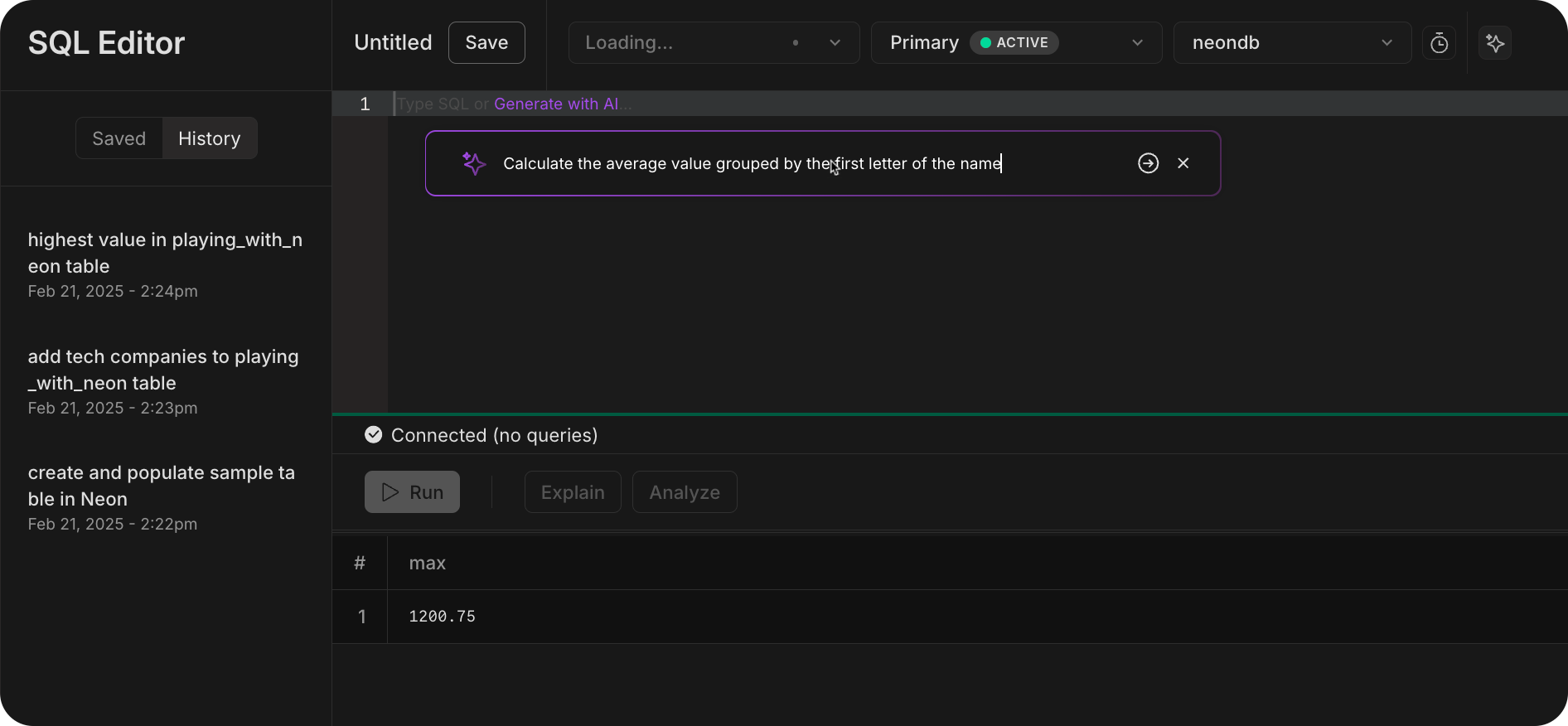
Each query you run is automatically saved with an AI-generated description, making it easy to find and reuse queries later. For example, when you ask the AI Assistant to add company data, you should see a response like:
```sql
-- Text to SQL original prompt:
-- Add three more rows to the playing_with_neon table with tech company names
INSERT INTO public.playing_with_neon (name, value) VALUES
('Google', 1000.5),
('Apple', 1200.75),
('Microsoft', 950.25);
```
With the description: "Add tech companies to playing_with_neon table"
Learn more about AI features in the [SQL Editor documentation](/docs/get-started/query-with-neon-sql-editor#ai-features).
## View and modify data in the console
Now that you have some data to play with, let's take a look at it on the **Tables** page in the Neon Console. The **Tables** page, powered by [Drizzle Studio](https://orm.drizzle.team/drizzle-studio/overview), provides a visual interface for exploring and modifying data directly from the console. The integration with Drizzle Studio provides the ability to add, update, and delete records, filter data, add or remove columns, drop or truncate tables, and export data in `.json` and `.csv` formats.
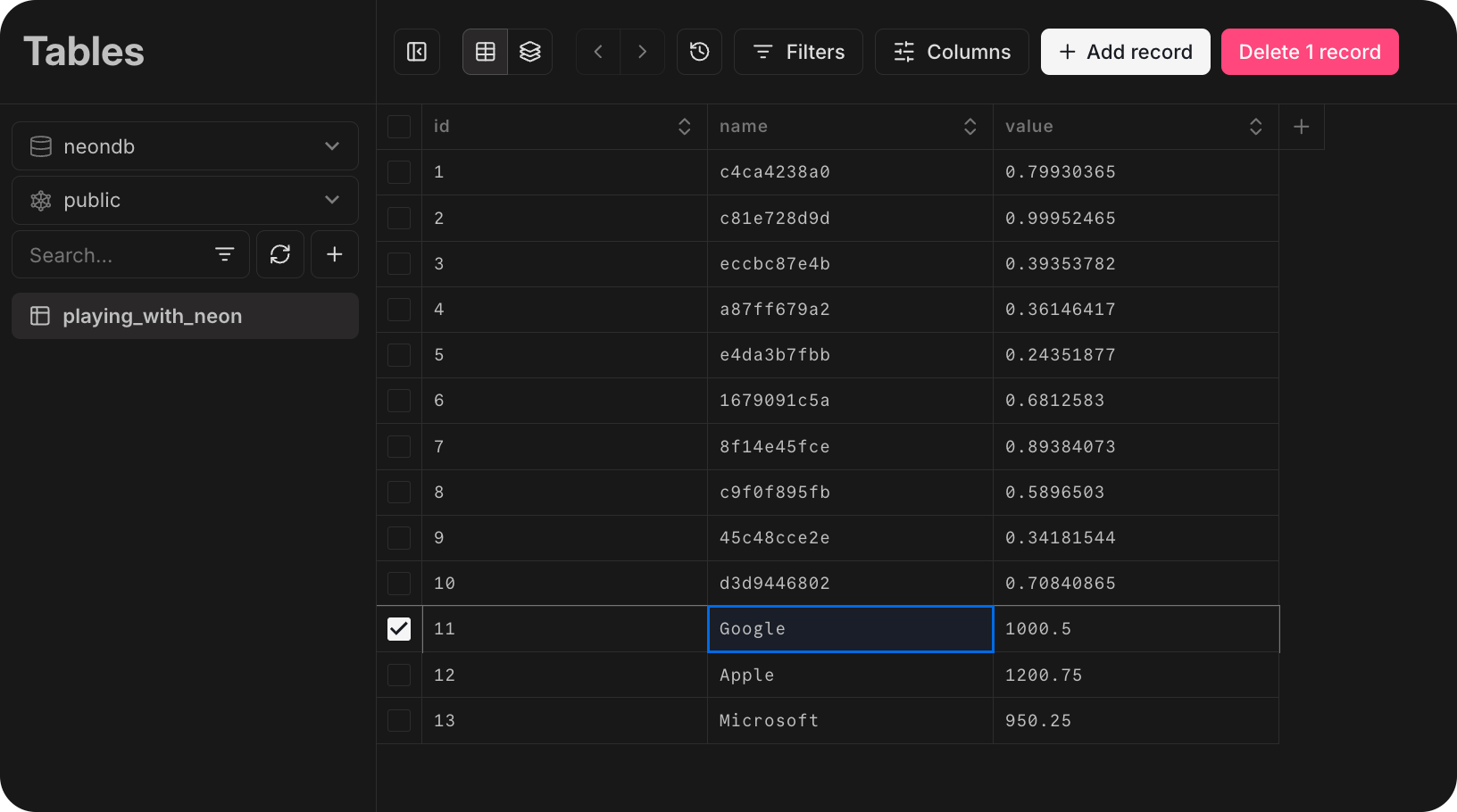
For a detailed guide on how to interact with your data using the **Tables** page, visit [Managing your data with interactive tables](/docs/guides/tables).
## Working with your development branch
Your project comes with a `development` branch that's an isolated copy of your `production` branch. Let's learn how to use the Neon CLI to manage branches and make some schema changes in your development environment.
1. **Install CLI with Brew or NPM**
Depending on your system, you can install the Neon CLI using either Homebrew (for macOS) or NPM (for other platforms).
- For macOS using Homebrew:
```bash
brew install neonctl
```
- Using NPM (applicable for all platforms that support Node.js):
```bash
npm install -g neonctl
```
2. **Authenticate with Neon**
The `neon auth` command launches a browser window where you can authorize the Neon CLI to access your Neon account.
```bash
neon auth
```

3. **View your branches**
```bash
neon branches list
```
This command shows your existing branches, including the `production` and `development` branches.
## Make some sample schema changes
First, let's make sure our development branch is in sync with production. This ensures we're starting from the same baseline:
```bash
neon branches reset development --parent
```
Now that our development branch matches production, we can make some changes. The `playing_with_neon` table from production is now available in your `development` branch, and we'll modify its schema and add new data to demonstrate how branches can diverge.
You can use the [Neon SQL Editor](/docs/get-started/query-with-neon-sql-editor) for this, but let's demonstrate how to connect and modify your database from the terminal using `psql`. If you don't have `psql` installed already, follow these steps to get set up: