---
title: Import Data Assistant
subtitle: Move your database to Neon using our automated import tool
enableTableOfContents: true
tag: beta
updatedOn: '2025-07-22T16:08:58.778Z'
redirectFrom:
- /docs/import/migration-assistant
---
When you're ready to move your data to Neon, our Import Data Assistant can help you automatically copy your existing database to Neon. You only need to provide a connection string to get started.
You can also use the **Import Data Assistant** to migrate data between Neon projects. This is useful if you want to upgrade to a newer Postgres version (for example, from Postgres 16 to 17), or move your database to a different region. Just create a new project with the desired Postgres version or region, then use the database connection string from your existing Neon project to import the data into the new one.
## Ways to import
The Import Data Assistant always creates a **new branch** for your imported data. There are two ways to launch the import:
1. **From the Projects page:**
Start from the project list to create a new project and import your data into a new branch as part of the flow.
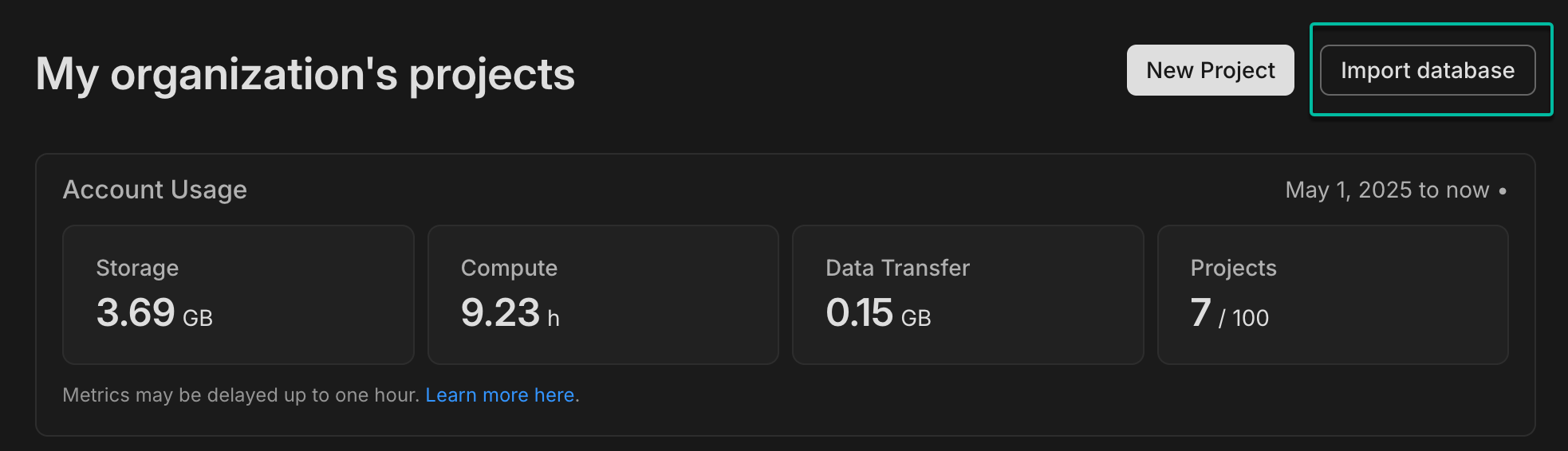
2. **From within a project:**
Use the Getting Started widget on a project dashboard to import your data into a new branch of the existing project.
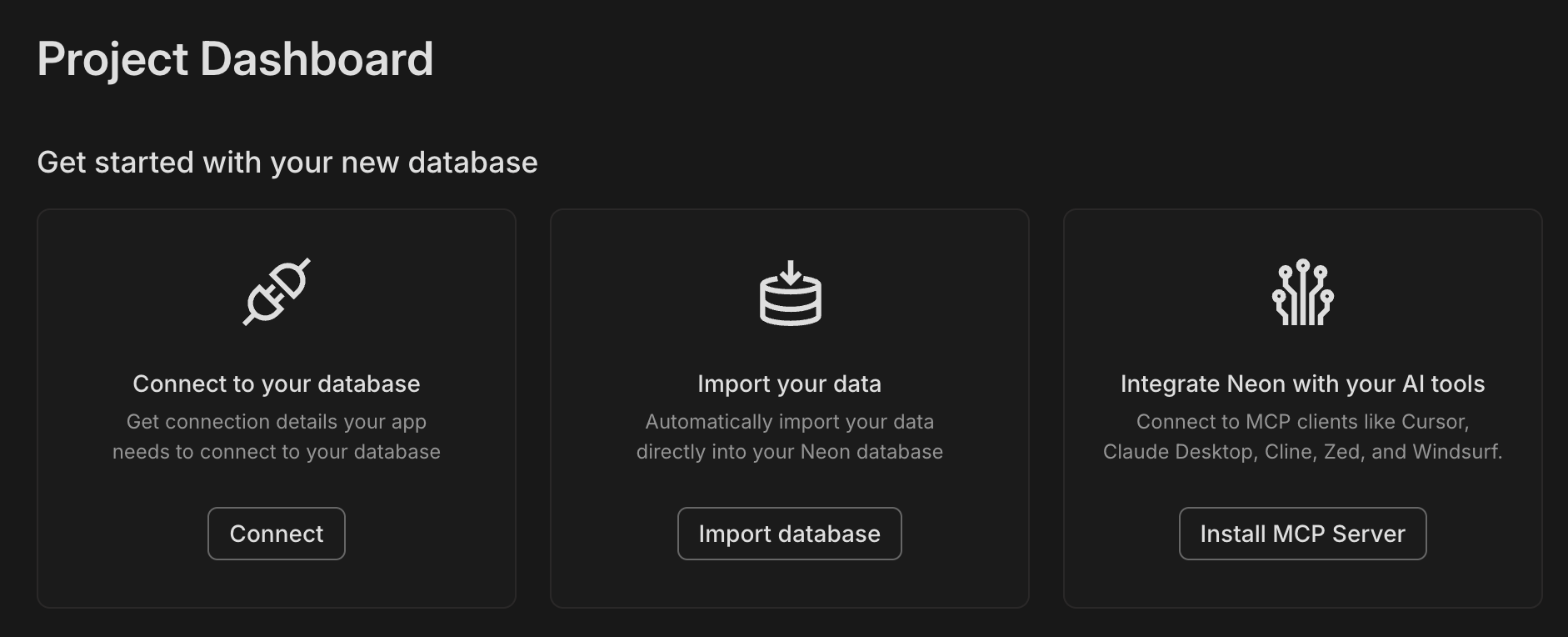
Both options use the same automated import process — just provide your database connection string and we'll handle the rest.
## Before you start
You'll need:
- A **Neon account**. Sign up at [Neon](https://neon.tech) if you don't have one.
- A **connection string** to your current database in this format:
```
postgresql://username:password@host:port/database?sslmode=require&channel_binding=require
```
- **Admin privileges** on your source database. We recommend using a superuser or a user with the necessary `CREATE`, `SELECT`, `INSERT`, and `REPLICATION` privileges.
- A database **smaller than 10 GB** in size for automated import
- We recommend migrating to a Neon project created in the same region as your current database. This helps ensure a faster import. There is a 1-hour time limit on import operations.
## Check Compatibility
Enter your database connection string and we'll verify:
- Database size is within the current 10 GB limit
- Postgres version compatibility (Postgres 14 to 17)
- Extension compatibility
- Region availability
## Import Your Data
Once checks pass, we'll:
- Create a new branch for your imported data.
- Copy your data automatically using `pg_dump` and `pg_restore`.
- Verify that the import completed successfully.
During import, your source database remains untouched — we only read from it to create a copy in Neon.
### Known Limitations
- Currently limited to databases **smaller than 10GB**. We are actively working on supporting bigger workloads. In the meantime, contact support if you are looking to migrate bigger databases.
- There is a 1-hour limit on import operations. For faster imports, we recommend importing to a Neon project created in the same region as your source database.
- The feature is supported in **AWS regions** only.
- Supabase and Heroku databases are not supported due to unsupported Postgres extensions.
- Databases running on **IPv6 are not supported yet**.
- AWS RDS is generally supported, though some incompatibilities may exist. Support for other providers may vary.
## Next Steps
After a successful import:
1. Find your newly imported database branch on the **Branches** page of your project.

_Imported branches are typically named with a timestamp, as shown here._
2. Run some test queries to ensure everything imported correctly.
3. Click on the three dots next to the branch name and select **Set as default** to make it your default branch.
4. Optional cleanup:
- Delete the old branches (`production` and `development`) if they are no longer needed.
- Rename the new branch to `production` for clarity and consistency.
5. Switch your connection string to point to your new Neon database.
## Need Help?
- For **technical issues**: [Contact support](/docs/introduction/support)
- For **provider-specific questions**: Let us know what database provider you're using when you contact us
If your database import failed for any reason, please [contact our support team](/docs/introduction/support). We're here to help you get up and running.