---
title: OpenTelemetry
subtitle: Send Neon metrics and Postgres logs to any OTEL-compatible observability
platform
enableTableOfContents: true
updatedOn: '2025-09-22T19:22:14.582Z'
---
How to configure OpenTelemetry exports from Neon
Setup with Grafana OSS and Tempo
Integration with Grafana Cloud
Example config using New Relic
OpenTelemetry Protocol (OTLP) SpecificationGrafana Labs OpenTelemetry DocumentationNew Relic OpenTelemetry guide
Available for Scale plan users, the Neon OpenTelemetry integration lets you export metrics and Postgres logs to any OpenTelemetry Protocol (OTLP) compatible observability platform. This gives you the flexibility to send your Neon data to your preferred monitoring solution, whether that's New Relic, Grafana Cloud, Honeycomb, or any other OTEL-compatible service.
## How it works
The integration uses the OpenTelemetry Protocol (OTLP) to securely transmit Neon metrics and Postgres logs to your chosen destination. By configuring the integration with your OTEL endpoint and authentication credentials, Neon automatically sends data from all computes in your project.
Data is sent for all computes in your Neon project. For example, if you have multiple branches, each with an attached compute, both metrics and logs will be collected and sent for each compute.
### Neon metrics
The integration exports a comprehensive set of metrics including:
- **Connection counts** — Tracks active and idle database connections.
- **Database size** — Monitors total size of all databases in bytes.
- **Replication delay** — Measures replication lag in bytes and seconds.
- **Compute metrics** — Includes CPU and memory usage statistics for your compute.
### Postgres logs
The Neon OpenTelemetry integration can forward Postgres logs to your destination platform. These logs provide visibility into database activity, errors, and performance.
## Prerequisites
Before getting started, ensure the following:
- You have a Neon account and project. If not, see [Sign up for a Neon account](/docs/get-started/signing-up).
- You have an OpenTelemetry-compatible observability platform account and know your OTLP endpoint URL and authentication credentials (API key, bearer token, or basic auth).
## Set up your observability platform
Choose your preferred observability platform and follow the setup instructions:
### Grafana OSS with Docker OTEL LGTM
For a cost-effective, open-source monitoring stack, you can set up the complete LGTM stack (Loki for logs, Grafana for visualization, Tempo for traces, and Mimir for metrics) with OpenTelemetry integration.
**Quick setup with Docker:**
1. **Clone and start the stack**:
```bash
git clone https://github.com/grafana/docker-otel-lgtm.git
cd docker-otel-lgtm
docker compose up -d
```
This provides:
- **Grafana** at http://localhost:3000 (admin/admin)
- **OpenTelemetry Collector** at http://localhost:4318 (HTTP) and localhost:4317 (gRPC)
- **Prometheus/Mimir**, **Loki**, and **Tempo** for complete observability
For detailed configuration, see the [docker-otel-lgtm documentation](https://github.com/grafana/docker-otel-lgtm).
### Grafana Cloud
For a fully managed solution, see the dedicated [Grafana Cloud integration guide](/docs/guides/grafana-cloud).
### New Relic
If you use New Relic, you'll need to sign up for an account and get your license key.
1. Sign up for a free account at [newrelic.com](https://newrelic.com) if you haven't already.
2. Once signed in, you'll need your New Relic license key for authentication.
If you're onboarding for the first time, copy the license key when it's offered to you (this is your **Original account** key).
If you get stuck in New Relic's onboarding screens and don't see a way to proceed, try opening the Logs or Data Explorer pages in a new browser tab. This can sometimes let you access the main New Relic UI and continue with your setup.
If you missed copying your license key during onboarding, you can create a new one: choose **Ingest - License** as the type.
Create New Relic license key
1. Click on your user menu in the bottom left corner.
2. Select **API Keys** from the menu.
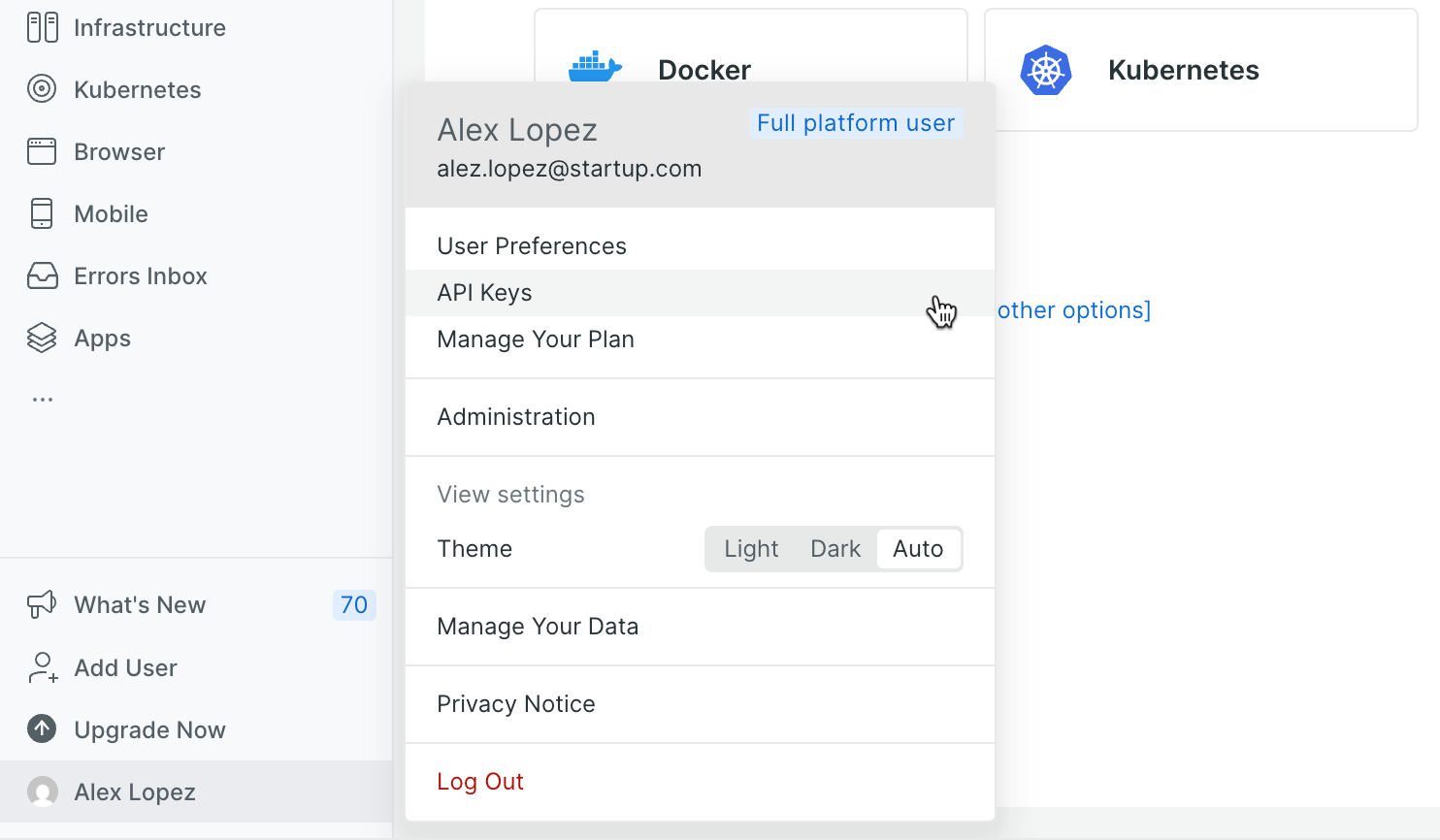 3. Click **Create a key** → choose **Ingest - License**. Copy the key immediately (you can't view it again later).
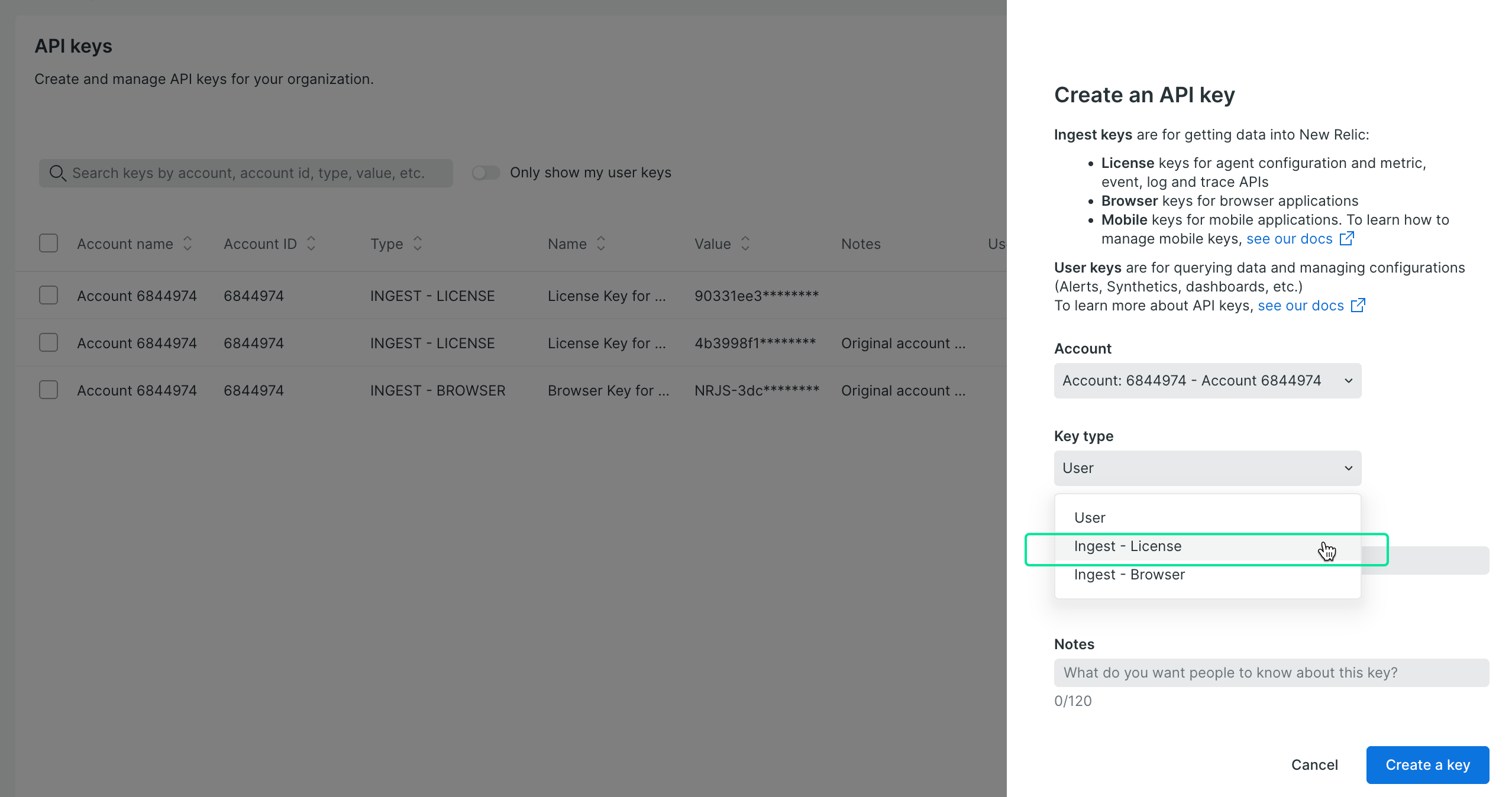
Your license key will look something like `eu01xxaa1234567890abcdef1234567890NRAL` (the format varies by region).
## Open the OpenTelemetry integration
1. In the Neon Console, navigate to the **Integrations** page in your Neon project.
2. Locate the **OpenTelemetry** card and click **Add**.
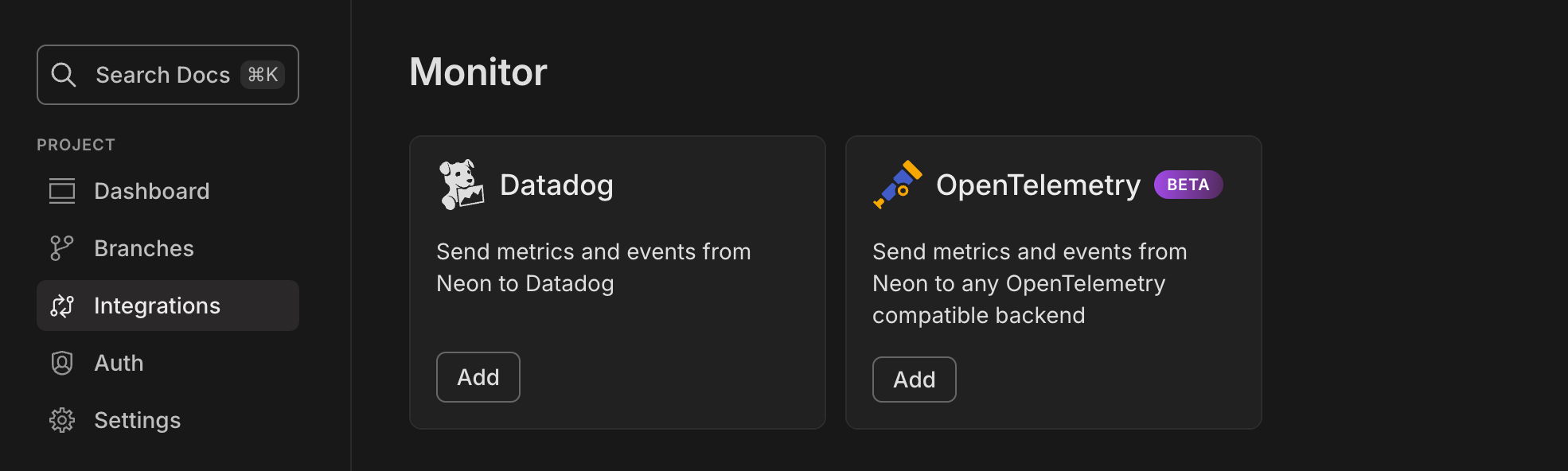
The sidebar form opens for you to enter your platform's details.
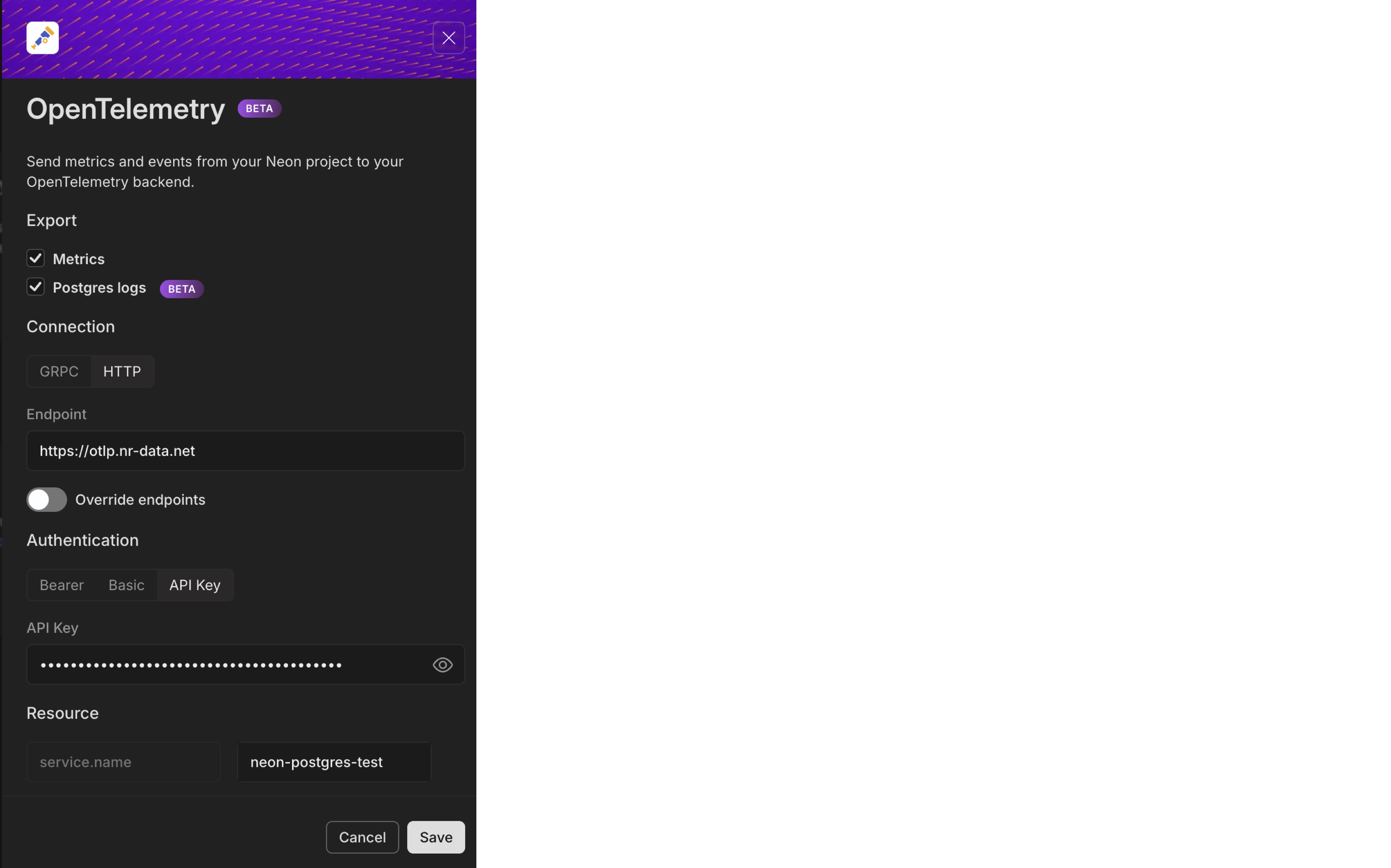
## Select data to export
Choose what data you want to export (at the top of the form):
- **Metrics**: System metrics and database statistics (CPU, memory, connections, etc.)
- **Postgres logs**: Error messages, warnings, connection events, and system notifications
You can enable either or both options based on your monitoring needs.
## Configure the connection
1. **Select your connection protocol**: For most platforms, choose **HTTP** (recommended), which uses HTTP/2 for efficient data transmission. Some environments may require **gRPC** instead.
2. **Enter your Endpoint URL** based on your platform:
**For Grafana OSS (docker-otel-lgtm)**:
- `http://localhost:4318` (if running locally)
- `http://your-server-ip:4318` (if running on a remote server)
**For Grafana Cloud**:
- Use your Grafana Cloud OTLP endpoint (typically `https://otlp-gateway-{region}.grafana.net/otlp`)
- See the [Grafana Cloud guide](/docs/guides/grafana-cloud) for details
**For New Relic**:
- US: `https://otlp.nr-data.net`
- Europe: `https://otlp.eu01.nr-data.net`
- See [New Relic's endpoint documentation](https://docs.newrelic.com/docs/opentelemetry/best-practices/opentelemetry-otlp/#configure-endpoint-port-protocol) for other regions
When you configure an OTLP endpoint URL in Neon, you should provide only the **base URL** of your collector or observability platform. The OpenTelemetry Collector automatically appends the correct signal-specific paths:
- `/v1/metrics` for metrics
- `/v1/logs` for logs
- `/v1/traces` for traces
For example, if you enter:
```
https://dev-thanos-receive.example.com/api/v1/otlp
```
the Collector will send requests to:
```
https://dev-thanos-receive.example.com/api/v1/otlp/v1/metrics
```
and
```
https://dev-thanos-receive.example.com/api/v1/otlp/v1/logs
```
Make sure your observability platform is configured to receive data at these appended paths. If your platform expects data directly at the base URL without suffixes, you may need to adjust the configuration on that side.
3. Configure authentication:
**For Grafana OSS**:
- No authentication required for local docker setup
**For Grafana Cloud**:
- Use **Basic** authentication with Base64 encoded `:`
- Get your instance ID and API token from the Grafana Cloud Portal by clicking on the **OpenTelemetry** card
**For New Relic**:
- Use **Bearer** or **API Key** with your New Relic license key
**For other platforms**: Choose the appropriate method:
- **Bearer**: Enter your bearer token or API key
- **Basic**: Provide your username and password credentials
- **API Key**: Enter your API key
## Configure resource attributes
Neon automatically organizes your data into separate service entities: your configured service name will receive Postgres logs, while metrics are split into `compute-host-metrics` (infrastructure metrics) and `sql-metrics` (database metrics).
1. In the **Resource** section, configure the `service.name` attribute to identify your Neon project in your observability platform. For example, you might use "neon-postgres-test" or your actual project name.
2. Optionally, you can add additional resource attributes by providing a value in the second field to further categorize or filter your data in your observability platform.
## Complete the setup
Click **Add** to save your configuration and start the data export.
## Verify your integration is working
Your Neon data should start appearing in your observability platform within a few minutes.
### For Grafana (OSS and Cloud) users
1. **Access Grafana Explore**: Visit `http://localhost:3000` (admin/admin) or your Grafana Cloud Instance and navigate to **Explore**
2. **Check metrics**: Select your **Prometheus** data source and use this query to check if data is flowing::
```promql
neon_connection_counts
```
3. **Create dashboards**: You can visualize using [Grafana Drilldown apps](https://grafana.com/docs/grafana/latest/explore/simplified-exploration/) or use the dashboard JSON from [Grafana Cloud Documentation](/docs/guides/grafana-cloud#create-a-monitoring-dashboard)
### For New Relic users
Use these queries to check if data is flowing:
```sql
FROM Metric SELECT * SINCE 1 hour ago
FROM Log SELECT * SINCE 1 hour ago
```
**Success looks similar to this:**
_Metrics flowing into New Relic_
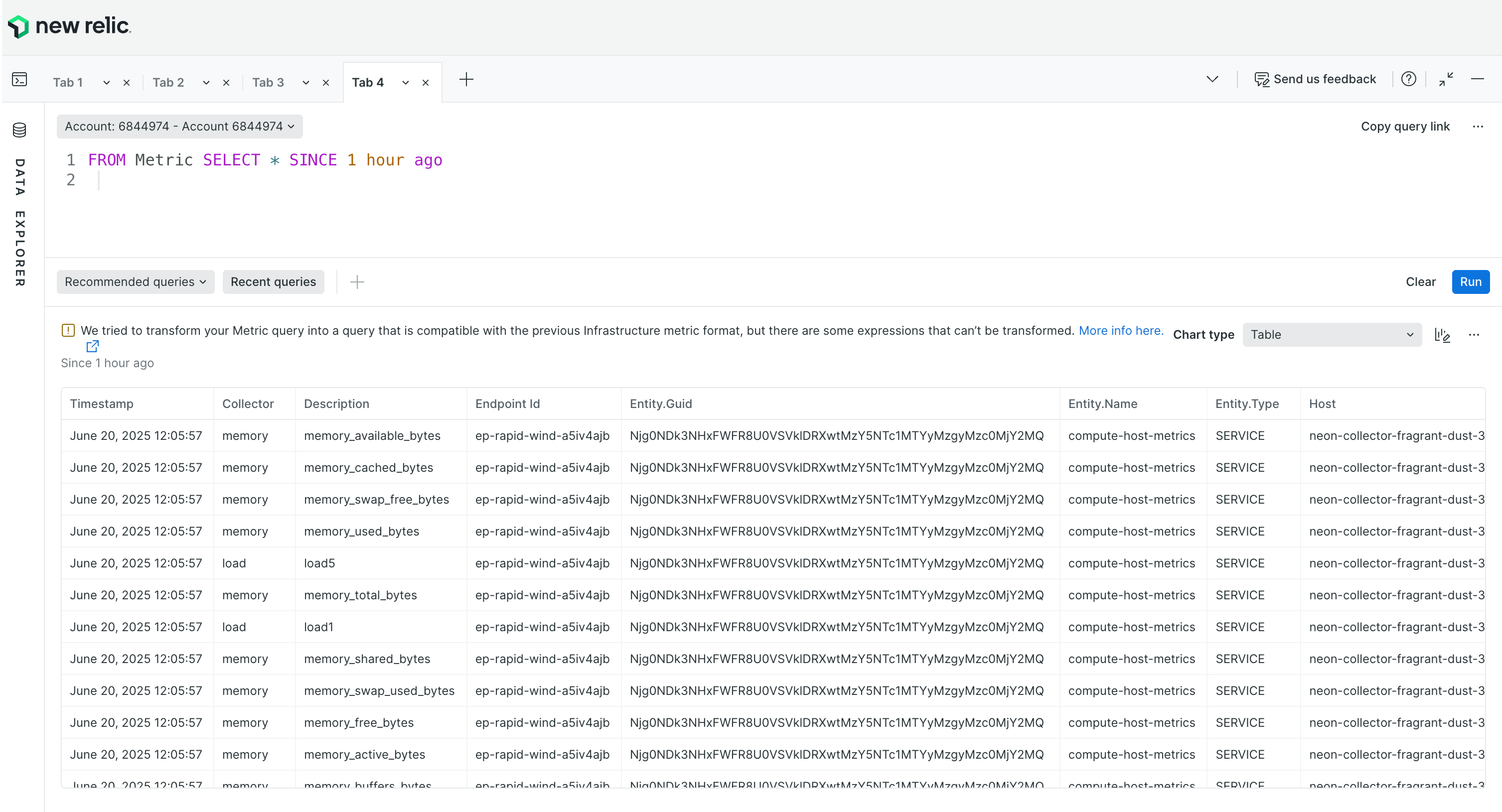
_Postgres logs flowing into New Relic_
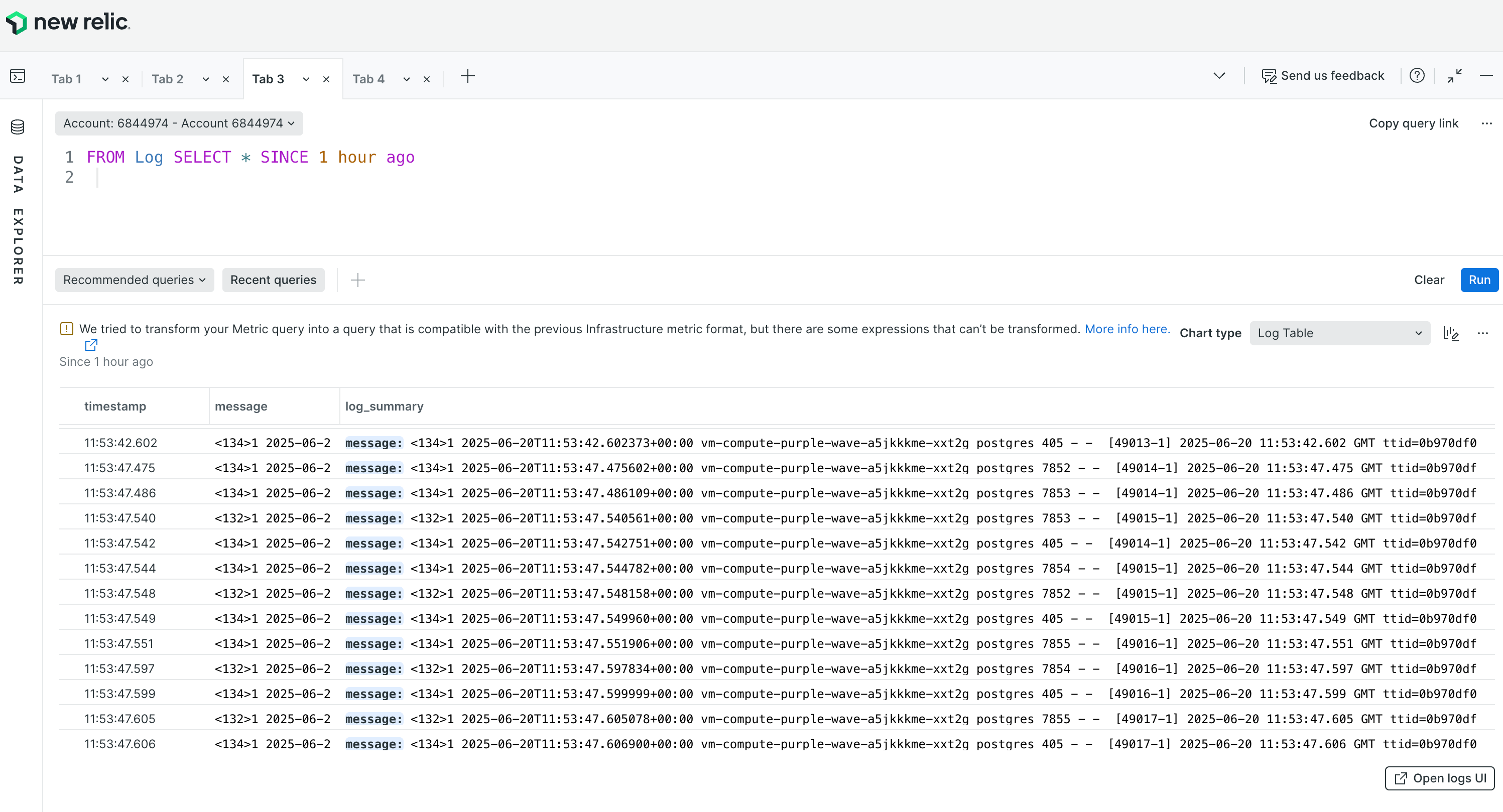
**Find your data under APM & Services**
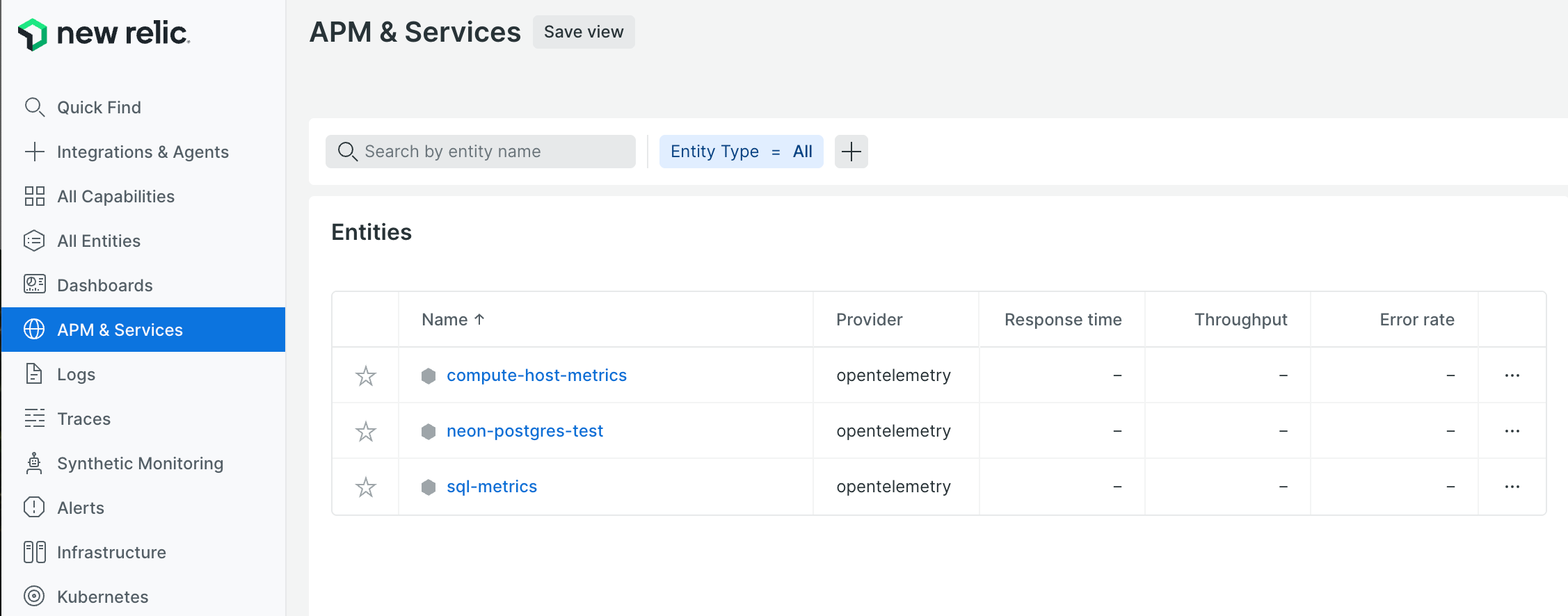
- **Logs**: Check your configured service name in APM & Services (e.g., `neon-postgres-test`)
- **Metrics**: Look for the auto-created `compute-host-metrics` and `sql-metrics` services
You can modify these settings later by editing your integration configuration from the **Integrations** page.
Neon computes only send logs and metrics when they are active. If the [Scale to Zero](/docs/introduction/scale-to-zero) feature is enabled and a compute is suspended due to inactivity, no logs or metrics will be sent during the suspension. This may result in gaps in your data. If you notice missing data, check if your compute is suspended. You can verify a compute's status as `Idle` or `Active` on the **Branches** page in the Neon console, and review **Suspend compute** events on the **System operations** tab of the **Monitoring** page.
Additionally, if you are setting up the OpenTelemetry integration for a project with an inactive compute, you'll need to activate the compute before it can send data. To activate it, simply run a query from the [Neon SQL Editor](/docs/get-started/query-with-neon-sql-editor) or any connected client.
## Troubleshooting
- **Data isn't appearing in your observability platform**
1. **Verify your endpoint URL** - Ensure the OTLP endpoint URL is correct for your platform.
2. **Check authentication** - Verify that your API key, bearer token, or credentials are valid and have the necessary permissions.
3. **Confirm compute activity** - Make sure your Neon compute is active and running queries.
4. **Review platform-specific requirements** - Some platforms may have specific configuration requirements for OTLP data ingestion.
- **404 errors on OTLP endpoint**
If you see errors like the following in your logs:
```bash shouldWrap
Exporting failed. Dropping data. {"error": "not retryable error: Permanent error: rpc error: code = Unimplemented desc = error exporting items, request to https://example.com/otlp/v1/metrics responded with HTTP Status Code 404"}
```
This usually means your observability platform is not accepting data on the signal-specific paths automatically appended by the OpenTelemetry Collector.
The Collector appends these suffixes to the base URL you configure:
- `/v1/metrics` for metrics
- `/v1/logs` for logs
- `/v1/traces` for traces
**How to fix:**
- Double-check that your platform supports OTLP ingestion on these paths.
- If your platform expects data directly at the base URL without suffixes, you may need to change its configuration or use a compatible OTLP gateway.
## Available metrics
For a complete list of all metrics and log fields exported by Neon, see the [Metrics and logs reference](/docs/reference/metrics-logs).